
With FWsim, you can load 3D Models (buildings, cars, trees, …) and create your own 3D World with them. Then, you can fire your own fireworks shows inside the world.
Loading 3D Models
In the menu, click “Tools” -> “3D World Editor”.
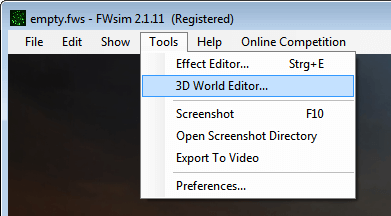
On the right of the screen, you see a list of all 3D Models in the world. Currently, our world is empty:

Click “Add” to add a 3D Object. Very few 3D Models are included with FWsim, but you can get free 3D Models on the Internet. Select a 3D Model from the list or click “Import” to load one that you downloaded from the Internet.
Placing buildings in the 3D World
Adjust size
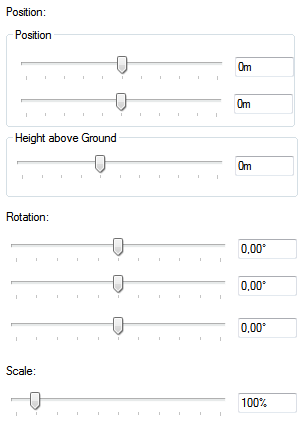
You can adjust the size of your building with the “Scale” slider.
The 3D Models that come with FWsim already have the correct, realistic size. Models downloaded from Google Warehouse should also have a realistic size. Keep in mind that most fireworks fly much higher than the average building.
Adjust position
With the two “Position” sliders, you can move your 3D model around. For some models, you might want to change the Height above Ground using the third slider.
Flying around
To fly around, click “Enable” at the bottom right of the screen. You can move the camera with your mouse and keyboard:
Changing the camera here has no effect on your shows.